NaN, or Never Again N@tscape, is a newsreader program. It reads news from news (also known as NNTP) servers.
This page serves to describe the basic functionality of NaN.
Table of Contents
- Download Current Version
- The View
- The Menu
- Learning to Use NaN
- How To...
- Known Problems and Issues
- Credits & Thanks
- Contact
- License
The View
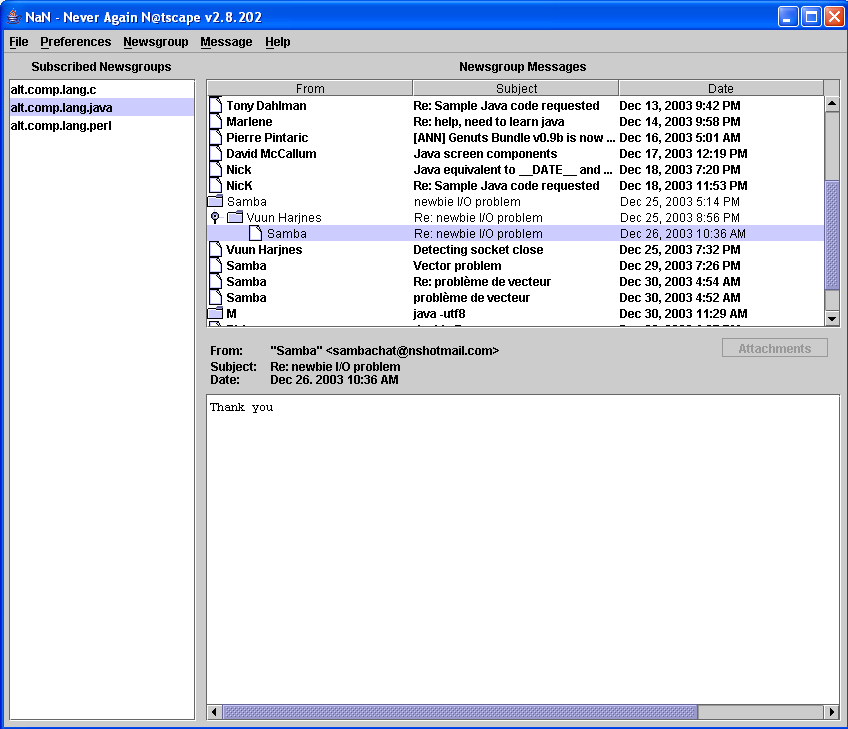
NaN was designed to be a very useful and intuitive program. But any new program has a learning curve, and it is best not to assume the user will just 'know' what we mean. The look and feel is similar to Mozilla Mail or Microsoft Outlook Express, so it should be an easy switch over if you have ever used either of these programs.
The Subscribed Groups List
On the left side of the application is the Subscribed Groups List. This list is used to select the active newsgroup, in other words, the one you wish to read and/or post to. In our screenshot, you can see we are currently subscribed to three newsgroups: alt.comp.lang.c, alt.comp.lang.java, and alt.com.lang.perl. We are currently reading the group alt.com.lang.java. You can tell this because it is highlighted.
The Message Tree
On the right side of the application on the top is the Message Tree. The Message Tree is used to browse the current newsgroups messages. When you select a group in the Subscribed Groups List, the current messages from this group will be loaded from the server and be displayed on the Message Tree.
The Message Information Panel
Just under the message tree is the Message Info Panel. This panel displays information about the currently selected message. Who the message is from, the subject of the message, and the date the message was posted. In addition, there is a button on the far right side which allows us to access the message's attachments.
The Message Preview Pane
At the bottom right part of the screen is the Message Preview Pane. This is where the text of the current message will be displayed when you select a message from the Message Tree.
The About Dialog
The box in the middle of our screenshot is the About dialog. The about dialog can be displayed from the menu. It will only be there at your request, and goes away when you press its OK button.
This concludes our discussion of the View. The next section deals with the menu at the top of the application.
Return to the Table of Contents
The Menu
This section of the manual discusses the main menu for NaN. The main menu is the one shown in the screenshot. It consists of the following menus: File, Preferences, Newsgroup, Message, and Help.
The File Menu
The File Menu is essentially the exit menu. The only option is exit which quits the program. There is however a difference between using this and the window close (The Red X on Windows and Mac OS). Using the X will ask you if you want to exit the program before quitting to prevent accidental exits. Choosing exit from the file menu quits the program immediately.
The Preferences Menu
The Preferences Menu allows you to set the preferences for the program.
User Settings

The User Settings option allows you to change the settings for the user of the program. The name, email, and signature are set using this control. If you enter text into the signature, it will be automatically appended to all messages you post.
Server Settings
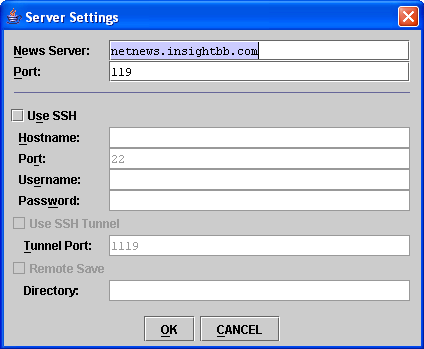
The Server Settings dialog is much more complex than the User Settings control. This control is how you set the NNTP server hostname and port. These can be obtained from your internet service provider or network administrator. The news server is generally news.yourisp.com or netnews.yourisp.com.
For a description of the other properties, see the How To section.
Newsgroups
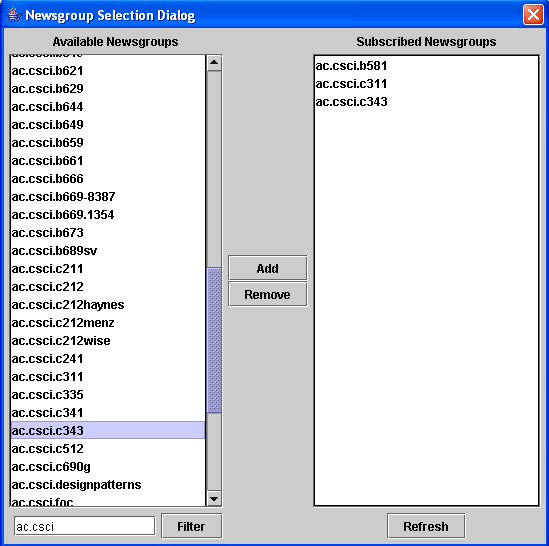
The Newsgroup control is used to add or remove groups from your Subscribed Groups List. When you first bring it up, it will ask to download the list of available Newsgroups (Mac users see the Known Issues section). There will most likely be many newsgroups to choose from. There are over 34,000 groups on my service provider's news server.
You can select a Newsgroup by double-clicking the list on the left side, or clicking it once, then using the Add button. You can also remove groups from your Subscribed Groups List by using the remove button or double-clicking them on the list on the right side of the screen.
If you wish to see only certain newsgroups, you can filter the list a little. Enter the first few characters of the newsgroups you wish to examine, such as 'ac.csci' in the Filter box at the bottom of the screen. You can then click the Filter button and the list will show only those groups which start with those letters. To remove the filter and see the entire list, delete the text from the filter box and select filter again.
The Newsgroup Menu
The Newsgroup menu handles some special optionns regarding Newsgroups and Messages.
Set Messages to Cache
When a current Newsgroup is selected from the Subscribed Newsgroups List, this option will let you change the number of messages NaN initially caches.
In other words, NaN only downloads the most recent 50 messages by default to save time. It will also download any newer messages that become available later. If you want to download older messages, you can change this setting to download the most recent 100 messages, or 1000, or all messages. When you change this setting, NaN will discard the current message cache and download the most recent x messages. Depending upon the number of messages you select, this might take some time.
Download Full Messages
This option can be used to download the full text of all the messages you are currently caching. If you have a slow connection, you might use this option so you can read the messages offline. Just use this option, come back later when its finished, and read everything at your own pace.
Refresh Current Newsgroup
This option will search the current newsgroup for new messages. This is automatically done every time a group is selected, so it is only needed if you want to make sure your messages was posted to the server.
Check for New Newsgroups
This option will check the News service for new groups that you can subscribe to. This is automatically done everytime NaN is started, so it should not be necessary to use this option very often.
The Message Menu
The Message menu is used to post and reply to messages on the current newsgroup. You can also view the source of the current message if you want to see the full headers.
Post
Use the Post command to post a new message to the currently selected newsgroup on the Subscribed Newsgroup List.
Reply
Use the Reply command to respond to a message. Replying to messages automatically quotes the entire message for easy response. In addition, the message will appear inside the same thread so people understand its a reponse and not a new message.
View Message Source
This command will display the source with all the message headers for the currently selected message.
The Help Menu
The Help menu is used to get help with NaN and display the license agreements, should you want to look over them again.
View Documentation
This option brings up this documentation.
License
Use this menu to view the license agreements.
About
Brings up a small dialog that tells the version number of NaN you are running, the copyright notice, and the number of files and lines of code in the source.